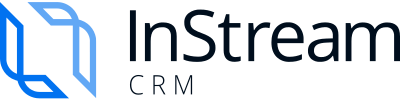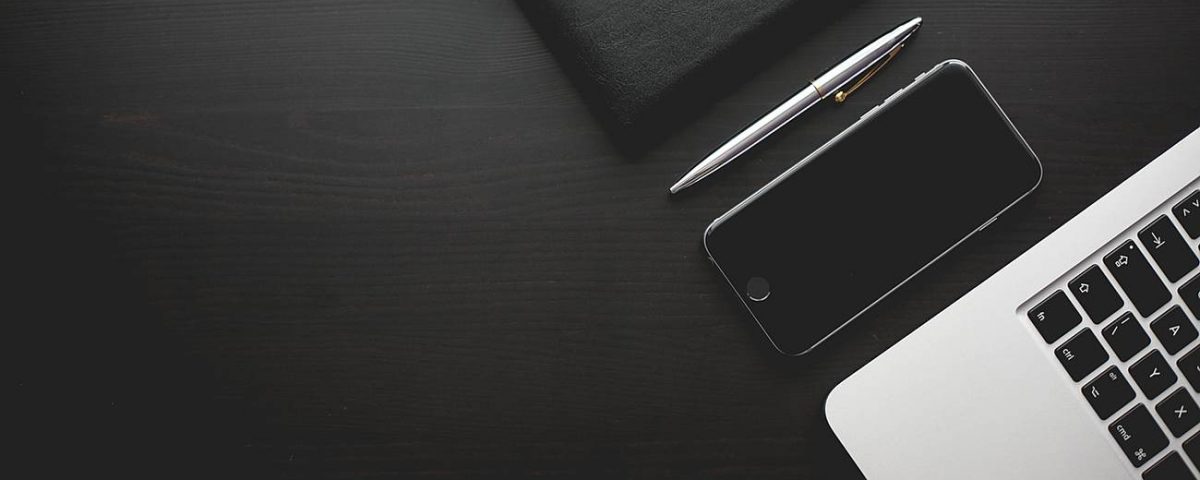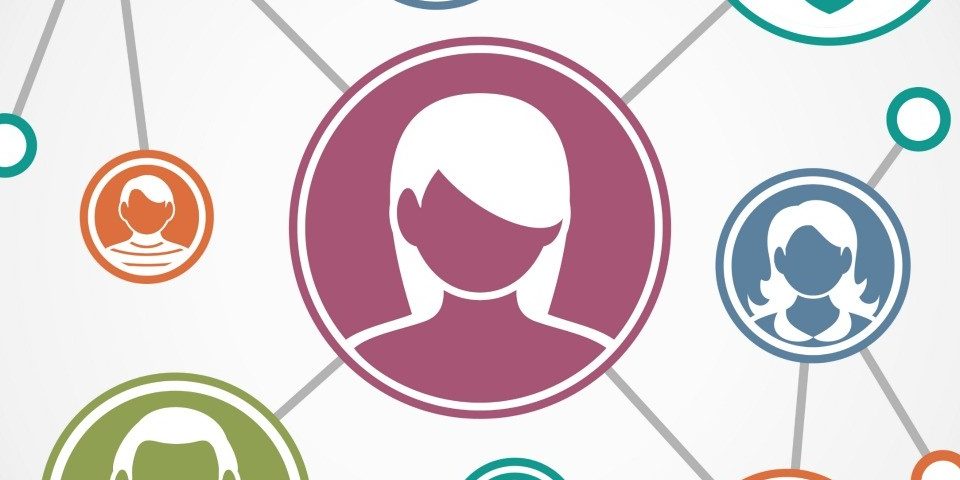Expended network is solid foundation of business development. Business means relations and relations means connections: people with other people, solutions, companies, products. All this starts with a single contact. So make sure you take right care of it and position it well.
Enjoyment from using InStream.io starts from the very beginning: entering the data. Average CRM system leaves you alone with that task. InStream.io helps you out thanks to its smart automated data transfer. InStream.io works powered by your email account. It can be also configured with your social media accounts and other platforms. It provides you with huge amount of personal data you to start with – you can transfer all your contacts to the platform within a click.
InStream.io offers you two basic types of contacts: people (single person) and companies (organization that – in your database – consists of a minimum one person). How does it work?
When you upload personal data of your contacts into your database there are no relations between you and them (yet). By relation we understand personal history of interactions. So, all the contacts that come to your InStream.io system can be found within People Group. Once you start adding companies you can connect particular people (employees) with their organizations. There is no limit of people who belong to one company. You can also connect one person to more than one firm. Thanks to this function your business network is evident and clear. Also, it enables you to quickly identify a person you need to address. See: you get a call from a person X from company ABC to remind you that person Y is waiting for important data. All right! You type in company’s name, enter its profile and all its members are listed there. Now it’s a piece of cake to find Mr. Y since there is usually only a few people form one organization that you stay in touch in. Now, go send him the data!
Your contacts (both People and Companies) can be presented in two types of view: business card views and the grid view. Both provides you with different options:
BUSINESS CARD VIEWS look like traditional business cards and they contain only personal data and strength of relation (presented visually as a colored line). Strength of relation (called also relation’s power) is measured on the basis of the amount of interactions. From this point you can add a person to a new list by clicking on a round button with a plus. Then you are presented with a list of your relation lists for easy selection. When you put your cursor in a top right hand corner a diverted exclamation mark will appear. After clicking on it a business card turns presenting you contact data to a person: e-mail address and mobile phone number.
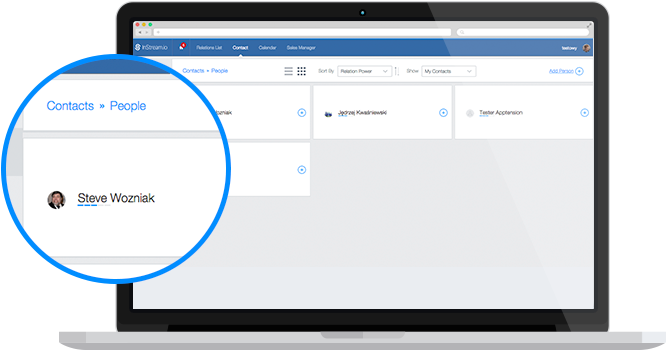 BUSINESS CARD VIEW RESEMBLES REAL BUSINESS CARDS
BUSINESS CARD VIEW RESEMBLES REAL BUSINESS CARDS
THE LINES VIEW presents all your contact one under another. A line presents slightly more information than a business card: you can see persons’ names, their email addresses (that enables you to quickly address a person – just click on it and a mailing window will pop out). Next you can see three icons of social media platforms – the ones that are supposed to apply to your contact. In the lines view you can add a Follow-up to a contact and also link it to another list. Last option (square icon) enables you to: archive a contact (deleting is not possible), merge your contacts into one relation (all interaction will be seen in one stream), mass transfer to a particular list.
 THE LINES VIEW PRESENTS MORE DETAILS ABOUT A SINGLE CONTACT.
THE LINES VIEW PRESENTS MORE DETAILS ABOUT A SINGLE CONTACT.
Regardless of a view that you use there are always some basic features at your disposal. They are all located on the bar on the top.
1. Information where you are (seen as CONTACTS >> PEOPLE or COMPANY).
2. Choice of view (business cards or lines – symbolized by icons).
3. Sorting options based on relation’s power (raising or declining). That’s quite helpful when you want to address the people with whom you don’t interact too often.
4. Filtering option that enables you to see only particular contacts of your choice based on criteria you build (funnel icon).
5. Adding a new contact (round button with a plus inside located in a right corner of the bar).
ADDING A NEW CONTACT
When you want to manually upload new contacts in your database you simply click a round “plus” button and a small window pops up. You are asked to fill in person’s first and last name, e-mail address and phone number. At this point you can also add social media accounts. After you’re done you can immediately create a relation – I mean add to a particular list(s). If you want to skip this step you simply click on “Save” button.
FULL PROFILE
To enter a full profile of a contact you simply need to click in the middle of a business card – or a line. Now you are provided with all the details about a person or a company, which include:
- all relation lists that they belong to (together with relation’s name, status and owner),
- contact details (mail, phone and others),
- Customs Fields filled with your personal notes about a person, their preferences, likes, dislikes or anything you find important concerning this relation,
- Closest Connection is a best contact person from your company determined on the basis of amount of interactions (in case of People contact). In a full Company view you are given a name of this organization’s employee that is best to address,
- Related Companies section presents all organization that a person belongs to. In case of a company it shows all its employees and representatives,
- Notes – another space for your memos,
- Social Media activity collected from all linked platforms (shown on the right side of the screen),
- all basic functions (such as add to a list, merge, archive) presented on a bar in a top of the screen.
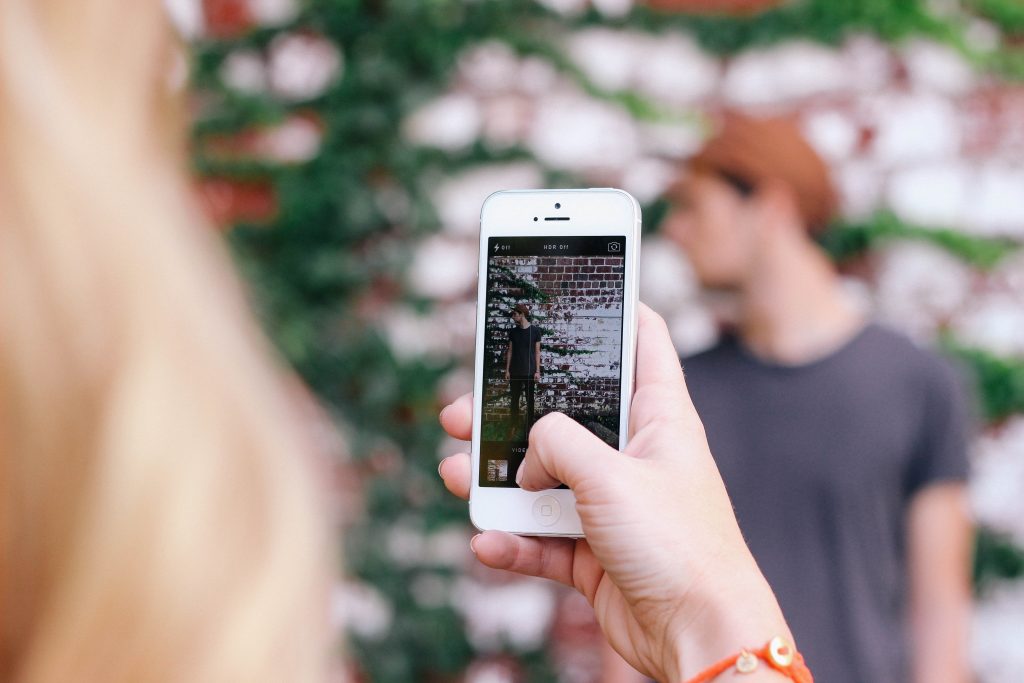 CREATE A REAL PICTURE OF YOUR CUSTOMER IN THEIR PROFILE!
CREATE A REAL PICTURE OF YOUR CUSTOMER IN THEIR PROFILE!
What is more, InStream.io provides you with useful tips about communication with companies and people:
- it points best-fit contact from your company to address,
- it points an employee from a particular firm with whom your organization has the best relations, therefore he/she should be selected to be contacted first (or in case of difficult business).
InStream.io supports teamwork – platform makes it extremely easy to share data with your colleagues.
- you can share all your relations with unlimited number of people,
- you decide how much you want to show – you can share whole relation or just an extract – for example a message,
- you decide whether a person can only observe shared contact or also edit it or comment on it.
Now when you know how to use InStream.io to optimize your data management – time to become life of the (business) party!